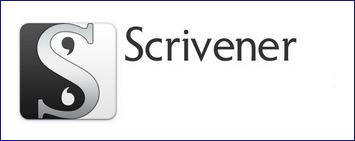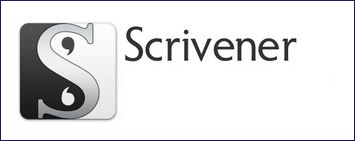 Scrivener takes time to learn. Time you could spend writing, no doubt about that. But you’ve probably heard writers talk about the software and wondered “How can software help me write?”
Scrivener takes time to learn. Time you could spend writing, no doubt about that. But you’ve probably heard writers talk about the software and wondered “How can software help me write?”
CONTENTS
Scrivener has attempted to take the mechanics of writing – generating idea lists, gathering research notes, URLS, images, storyboarding and reorganizing, and more – and put these tasks into a robust management system.
If you compose anything with more than two parts, or ever had to search your browser history to find out where you read that fact you want to double-check, then Scrivener will help. The more complex your project is, the more it can help.
On Top of That
Then they added on bells and whistles because technology allows it. You can color code documents, mark them anything from draft to final, assign keywords, track footnotes, sort out scenes and chapters by labels, and other what-you-put-in-you-will-be-able-to-pull-back-out features.
Research Handy but NOT in the Word Count
In the same file, in a research folder, you can have complete character sketches, setting descriptions, images that inspire the project, a note where you stash URLs from research, etc., and they won’t add to your word count – but you can output the whole lot of it if you want, right along with the main manuscript.
Juggling Front and Back Matter for Interim and Final Readers
In the same file, you can also have a front matter and back matter folder, even different ones. Let’s say you want beta readers to see specific information at the beginning of their file, like a placeholder cover image, copyright warning, an explicit date of creation of that version, or instructions. You could have “Beta Front Matter,” “ARC Front Matter,” and “Publisher Front Matter” and simply choose which front matter you want output with that version of the manuscript. Same thing for back matter.
Work Modes
There’s also an interruption free-mode that will turn off the Internet distractions. Plus a typewriter mode that keeps your current line of typing mid-page. If screenplay’s your thing, it has a mode to indent and format as you type. Prefer to outline with a corkboard view, it’s a simple click.
Or, if none of that is useful to you, you don’t have to use any of it.
Color coding is a feature I didn’t think I’d find all that useful. I was wrong. I color code by the point-of-view for each scene. As a project gets increasingly complicated, I find being able to read only one “color” at a time immensely useful for continuity and tone.
On shorter projects I use color coding to show which scenes are “rough,” “augment,” and “polished.” These labels can be anything you want.
An Avalanche of Tutorials
Scrivener has the most thorough and painstaking tutorials and documentation I’ve ever seen. To the point of it feeling really overwhelming at times as it explains every possible use of the software. There is also a thriving user community with lots of helpful answers and training videos. My wife uses Scrivener for non-fiction with footnotes and other Fancy Elements, and she learned a lot of how to output it for her publisher and professors from other users.
Highlights of Lessons Learned
Keep Your Styles Simple
I learned that consistent use of basic styles is essential – life will be much easier when you later map these styles to those you want your output source to use.
Think of the complex task of getting “chapter title style” with your favorite font in Scrivener to be “chapter automatically numbered, times new roman, centered, in bold, 8 lines of blank space above” and so on in Word to match a publisher’s required stylesheet, or for that same file to produce an epub for ARC readers, or a final marketplace, without you changing a thing. It’ll do it.
The learning curve was steep but I can now directly output from one scrivener file a Word doc that matches my publisher’s specs, a perfect epub with decorative elements and accurate ebook navigation for self-published projects, same for mobi, and a Word doc ready for the final special handsetting that creates a print-ready PDF.
How Simple is Simple?
I learned that an entire fiction manuscript really doesn’t need much more than styles for
- CHAPTER
- BODY
- HEADING for non-story pages like Dedication, Notes from the Author, Other Works by the Author, etc.
- BLOCK for non-story content like list of other books, copyright info, etc.
- INDENT – like you’d use to set off a letter
- SCENE BREAK
Yes, you’ll probably need more styles if you’re going to produce your own final product to sell. For example, a style that all caps the first three or four words of the first paragraph of every chapter. That’s down the road, but when you’re ready, you can do that, or create a dropcap style, or a style that sets off a decorate element.
Do Not Get Any Version Earlier than Scrivener 3
Many of my pet peeves were addressed in a long, long, LONG overdue update for Windows. Years overdue. It was worth the wait.
This is still true: there’s no app version (yet, long promised) for Android, which means syncing work done on a mobile device to your Windows desktop is a pain. It can be done, but it’s not pretty. I’ve managed it, but for example my not-so-techy wife doesn’t have the patience for it. Overall, copying out of a Word or Google doc into your Scrivener file is faster if you’re methodical about version control.
If you use Apple products, there’s an app I’m told makes it a snap.
You Can Produce Your Own Epubs
I said above that Scrivener has a learning curve. But it’s been worth it to me to work through the intersection of using styles with the steps to output to a flawless epub, including navigation, title page art, and embellishments. With a simple click I can also output the Word doc that will become a PDF and possibly a print version. Scrivener is a DIY dream.
Hidden Bonuses
My projects are all in the cloud, which means I will likely never lose work again. Plus I have the cloud storage set to keep as many previous revisions as space allows. That means I can revert to earlier versions. Scrivener’s built-in backups add a security blanket too as they are separately kept in cloud storage from the main folder of documents. Also, I regularly compile out to a Word doc which also ends up in the cloud as well as outside the cloud in local storage(s).
It supports an on-the-fly creative process. There is a main manuscript area for a project. Any time I cut something I think significant, it’s a snap to copy it to a note outside the manuscript area. All such notes and scribbles get backed up too, and their contents will show up in a search, so good-bye to that feeling that if I cut it I might lose it forever.
And this is something I increasingly rely on:
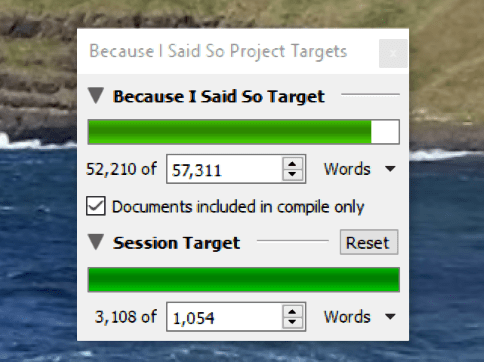
Decide for Yourself
Have a visit at their site, see what it offers. The price is incredibly reasonable, even if you use it just for research organization and outlines, where it really shines.
It has become a far more useful and essential tool than I ever thought it would be.